How to Retrieve All Published WordPress Blog Post Links with SQL Query
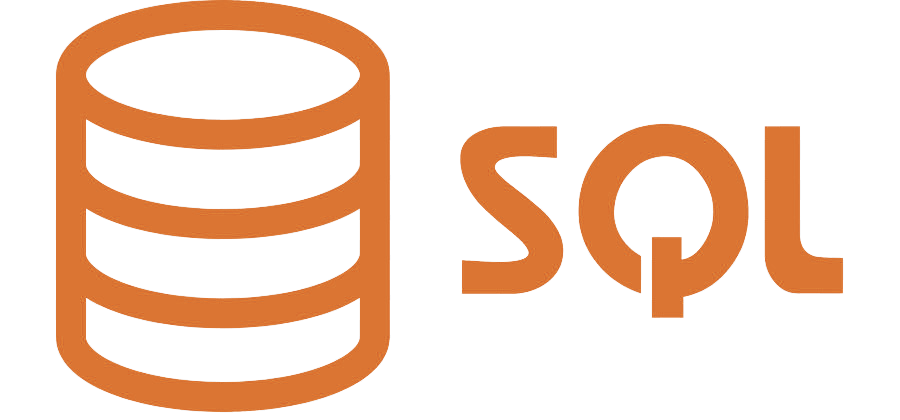
Categories:
3 minute read
Understanding the SQL Query
Retrieving all published WordPress blog post links using an SQL query involves directly interacting with the WordPress database. This method offers a high level of control and efficiency but requires a basic understanding of SQL syntax and WordPress database structure.
Prerequisites:
WordPress Installation: Ensure you have a WordPress installation.
Database Access: You’ll need access to your WordPress database, including its username, password, and hostname.
SQL Editor: A tool like phpMyAdmin or a direct SQL client can be used to execute the query.
Steps Involved:
Connect to the Database:* Use your database credentials to establish a connection to your WordPress database.
Identify the Relevant Table:* The primary table for storing blog post data in WordPress is
wp_posts. This table contains columns likeID,post_title,post_content,post_status, and more.Construct the SQL Query:* The query will select the
IDandpost_namecolumns from thewp_poststable. Thepost_namecolumn typically contains the slug or permalink of the post.To filter for published posts only, we’ll use the
WHEREclause and specify that thepost_statuscolumn should equal ‘publish’.
Basic SQL Query:
SQL
SELECT ID, post_name FROM wp_posts WHERE post_status = 'publish';
Explanation:
SELECT ID, post_name: This part specifies the columns we want to retrieve.FROM wp_posts: This indicates that we’re querying thewp_poststable.WHERE post_status = 'publish': This filters the results to include only published posts.
Retrieving Full URLs:
To get the complete URL for each post, we can concatenate the base URL of your WordPress site with the post_name column. You’ll need to replace your_site_url with the actual URL of your WordPress installation:
SQL
SELECT ID, CONCAT('your_site_url/', post_name) AS post_url FROM wp_posts WHERE post_status = 'publish';
Additional Considerations:
Post Types: If your WordPress site has custom post types, you can modify the query to include or exclude specific post types using the
post_typecolumn.Taxonomies: To filter posts based on their categories or tags, you can join the
wp_poststable with thewp_term_relationshipsandwp_termstables.Pagination: For large datasets, you might want to implement pagination to avoid overwhelming your database.
Performance Optimization: Consider using indexes on frequently queried columns (like
post_status) to improve query performance.
Example with Pagination:
SQL
SELECT ID, post_name FROM wp_posts WHERE post_status = 'publish' LIMIT 0, 10;
This query retrieves the first 10 published posts. To get the next 10, you would change the LIMIT values to 10, 10.
Using the Query in WordPress:
You can execute this SQL query directly within your WordPress theme or plugins using functions like wpdb::get_results(). For example:
PHP
global $wpdb;
$results = $wpdb->get_results("SELECT ID, post_name FROM wp_posts WHERE post_status = 'publish'");
foreach ($results as $post) {
echo $post->post_name;
}
Conclusion:
Retrieving published WordPress blog post links with an SQL query provides a powerful and flexible approach. By understanding the basic structure of the wp_posts table and the SQL syntax, you can tailor the query to your specific needs and extract valuable information from your WordPress database.